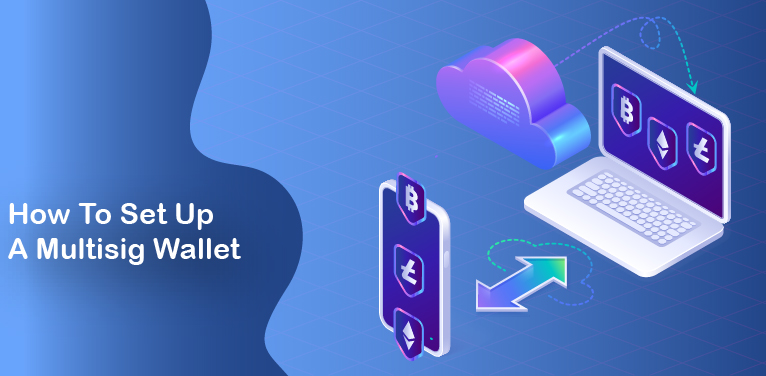With the introduction of multisig wallets into Bitcoin and the cryptocurrency scene, security and safety have increased, as well aiding in the emergence of decentralized exchanges that use its process such as our very own WhalesHeaven.
With this new method that brings a lot of benefits if used correctly, there’s a high demand of knowing how to create a multisig wallet and knowing how to use it properly.
What is a multi-signature wallet?
A multisig wallet is as the name implies, a crypto Bitcoin wallet that requires multiple signatures, one from each co-signer, for the multisig wallet to be able to verify and execute outgoing transactions.
What are multisig wallets used for?
One use-case for using a multisig wallet is to have it as a safety measure against losing your coins, where for example, if you’ve set up a 1-of-2 multisig wallet and you somehow lost access to one of the two wallets associated with multisig wallet you’ve set up, alongside not being able to recover its backup seed phrase/private-key, you can go and get access to the other wallet and still have access to your coins. In which case, you’d create a new multi-signature wallet with the same setup and move your funds to it.
Another use-case would be to have it as a security measure against unwanted executions of outgoing transactions, where if you’ve set up a 2-of-3 multi-signature wallet, you would need the signatures of at least two wallets to be able to send funds from it. Companies around the globe would use multisig to secure their funds, and most likely stored them in cold storage with more than one cosigner.
How to set up a multi-signature wallet
Multisig wallets can be created using any of the available desktop or mobile software wallets, such as BlueWallet or Electrum, or hardware wallets like ColdCard or Ledger Nano X, so long as they support the multi-signature functionality/process.
Let’s take a look at BlueWallet, an open-source software Bitcoin wallet, as an example to set up a multisig wallet.
How to set up a Multisig wallet using Blue Wallet?
Once you download the app on your mobile device and open it, you’d want to create a new wallet by clicking the “Add now” button, which would lead you to select the type of wallet. In this case, we’d need to click and select the “Vault” option then tap on the “Create” button.
This will begin the process of creating a 2-of-3 multisig wallet, where you either have the option to create three new (multisig) wallets directly in the app or import existing ones by either typing in their seed phrase or transferring its file and importing it in. Once all of the wallets have been either created or imported, you’ve successfully created a multisig wallet.
How to set up a Multisig wallet using WH Cypher?
After installing WH Cypher on your browser, and after you created your account and have backed up your secrete words, you’d just go ahead and click the “+int multisig wallet” where it’ll initialize the setup process to create a multisignature wallet, where you now have to select the number of participants that’ll be involved in this multisig wallet. We’re going with a 2-of-2 multisig wallet for this example.
At this point, it’ll generate for you a session ID that you have to copy and send it over to a different WH Cypher wallet, click on “join multisig wallet” on the other wallet, and paste the session ID that you copied previously in the field where it’s asking you for it. Press the “see details” button, then “join” after that. That’s it. You now have a multisignature wallet on WH Cypher.
How to set up a Multisig wallet using Guarda?
After downloading and install the Guarda software wallet on your PC and opened it, you would see that you have a Bitcoin wallet on the left side of the window, and under the BTC icon, there’s a “multisig” blue text that you need to click, which would expand a window under it to show your public key for that Bitcoin wallet, as well as another text in blue, “Create multisig”, that after clicking it would initiate the process to create your Bitcoin multisig wallet.
A new window would popup where it would ask you to input the number of co-signers that’s need to sign an outgoing transaction from the multisig wallet that’s about to be created, as well as adding the public keys of other Bitcoin wallets from Guarda, either from the same PC your on or from another.
Let’s say you’ve set it up to have 2 co-signers and 3 wallets as possible signers. Click that publish button and now you have created a 2-of-3 multisig wallet.
It’s generally advised that each seed of a multisig setup should be on different devices, and the whole multisig wallet would be first generated on a cold wallet to keep its private keys safe from an online environment.
So now that you have a 2-of-3 multisig wallet, a single signature would not be enough to execute on an outgoing transaction, where two signatures from any of the wallets associated within this setup, and if for example, you have two of your wallets in cold storage, and let’s say both of them can import and export transaction files using QR codes, then you can sign outgoing transactions by transfer the non-signed and signed transaction file from one device to another by generating and scanning a QR code, which would be much simpler than transfer files using a memory card.